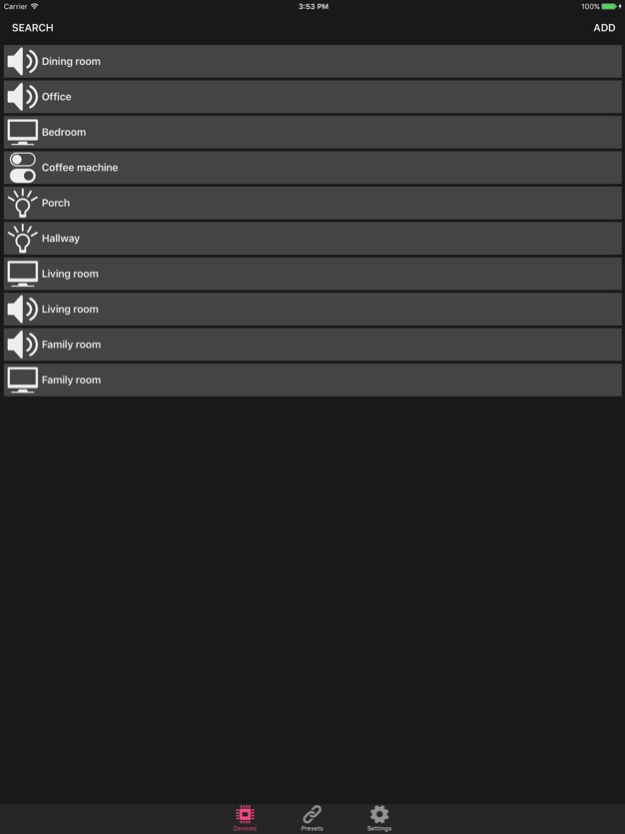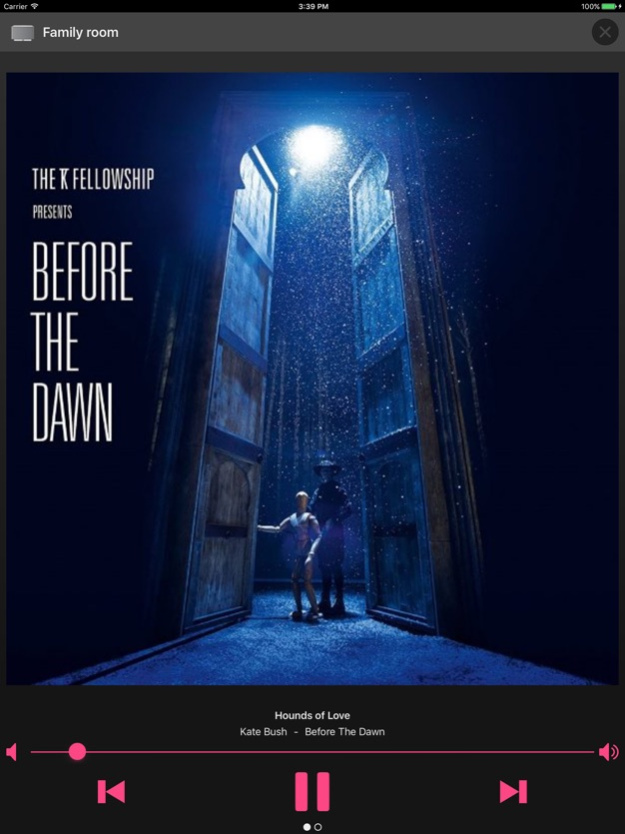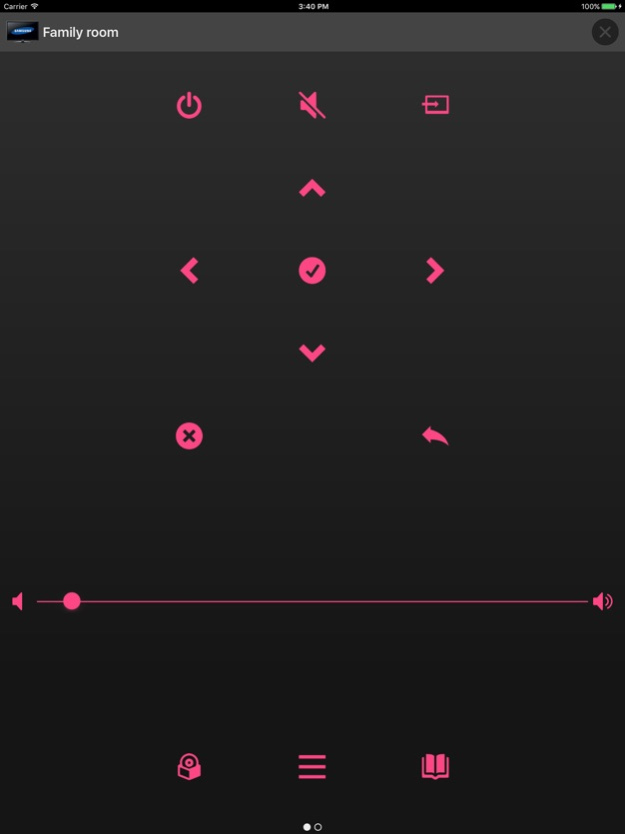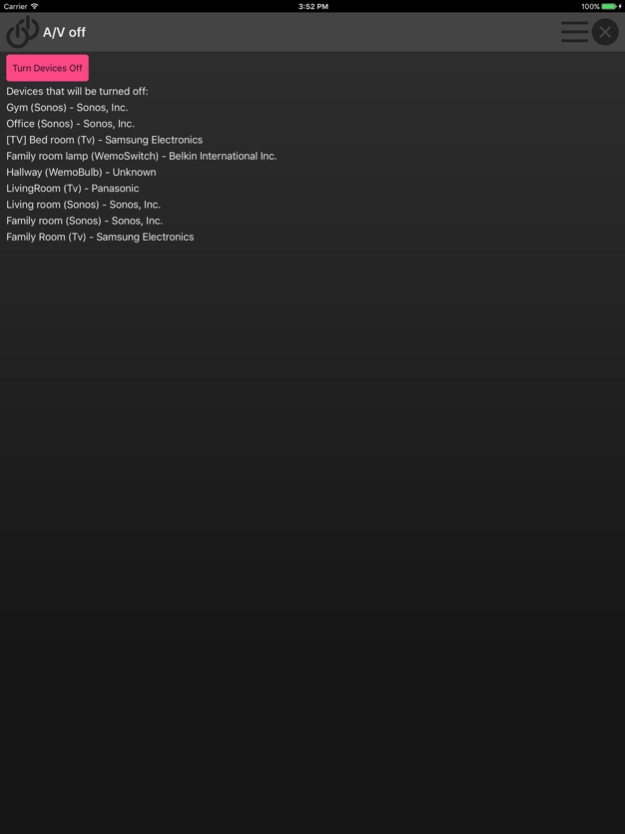Unifi - Smart remote control 1.5
Free Version
Publisher Description
Remote control smart devices using your iPhone or iPad. Smart TVs, Wireless Speakers, Lights and more all controlled from an easy to use yet powerful app.
Combine multiple devices to perform smart actions with presets. Turn all devices off with a simple tap. Control multiple TVs simultaneously. Simplify the Internet of Things with this intuitive and powerful app.
Unifi supports the following devices with many more coming soon:
Samsung TVs
LG TVs (including latest WebOS)
Panasonic Viera TVs
Sonos Play1, Play3, Play5 and Connect speakers
Belkin Wemo LED lights
Belkin Wemo LED switches
Media players
Take a free trial for a week and amaze yourself with how Unifi simplifies control of your smart devices.
After the trial period Unifi works in read-only mode and no longer controls your devices. You can upgrade at any time from the settings page to restore full functionality. All app data is maintained during an upgrade.
Disclaimer
Always Home Solutions Ltd and Unifi are not related in any way to Samsung, Panasonic, Sonos or Belkin. Always Home Solutions Ltd are not responsible for any damage to your devices while using Unifi.
Mar 14, 2017
Version 1.5
This app has been updated by Apple to display the Apple Watch app icon.
LG TV remote control including latest WebOS generation
Bug fixes and performance improvements
About Unifi - Smart remote control
Unifi - Smart remote control is a free app for iOS published in the System Maintenance list of apps, part of System Utilities.
The company that develops Unifi - Smart remote control is Always Home Solutions Ltd. The latest version released by its developer is 1.5.
To install Unifi - Smart remote control on your iOS device, just click the green Continue To App button above to start the installation process. The app is listed on our website since 2017-03-14 and was downloaded 3 times. We have already checked if the download link is safe, however for your own protection we recommend that you scan the downloaded app with your antivirus. Your antivirus may detect the Unifi - Smart remote control as malware if the download link is broken.
How to install Unifi - Smart remote control on your iOS device:
- Click on the Continue To App button on our website. This will redirect you to the App Store.
- Once the Unifi - Smart remote control is shown in the iTunes listing of your iOS device, you can start its download and installation. Tap on the GET button to the right of the app to start downloading it.
- If you are not logged-in the iOS appstore app, you'll be prompted for your your Apple ID and/or password.
- After Unifi - Smart remote control is downloaded, you'll see an INSTALL button to the right. Tap on it to start the actual installation of the iOS app.
- Once installation is finished you can tap on the OPEN button to start it. Its icon will also be added to your device home screen.